I already had a JDK, Eclipse, and MySQL installed but I needed to install the MySQL Connector/J so I could use it with the Eclipse SQL Explorer plugin to access the database with JDBC instead of the JDCB-ODBC bridge. There are many ways to get the job done. Here is what I did:
First I downloaded MySQL Connector/J; created a directory “C:\Devel\Java\JRE\ext”; extracted the binary jar for the driver from the download and copied the mysql-connector-java-3.1.14-bin file into “C:\Devel\Java\JRE\ext”.
Started Eclipse; in the preferences dialog edited the settings for the Installed JREs.
Specifically, I used the “Add External JARs…” to add the MySQL connector I put in C:\Devel\Java\JRE\ext.
First select the installed JRE you want to edit.
Then you should see the driver show up in the “JRE system libraries” list.
Now I have a working MySQL Connector/J JDBC driver ready for use with Eclipse projects. Yay!

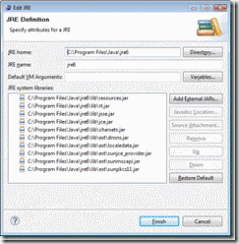


4 comments:
thank u its really was helpful
Thanks for the steps. Really helpful
Thanks - exactly what I was looking for!
Almost two years later, it is still a very helpful article, as the configuration dialog of SQL Explorer is far from being intuitive. Thank you! I linked your article from a short how-to I wrote about creating and filling tables with MySQL.
Post a Comment