I used the following process to turn Client Certificate mapping off:
Access “Uninstall or change a program”.

Access the “Turn Windows features on or off” Using the “Control Panel -> Programs and Features”

Uncheck the "Client Certificate Mapping Authentication" and "IIS Client Certificate Mapping Authentication" if they are selected. Then apply your settings (press “OK”).
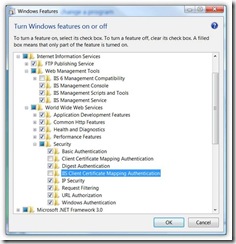
You’ll get the following dialog:

Warning: Make sure that you wait for the configuration settings process to complete!
This took about 10 to 15 minutes on my workstation. It’s also likely that you’ll need to reboot after making your changes. First time around I got impatient and rebooted before the changes were completely applied which led to a whole slew of problems (User profile got trashed, but that’s another story).
I did generate a self-signed certificate for the Default Site after turning off the Certificate Mapping so I could access the site through https but not require a client certificate.
No comments:
Post a Comment